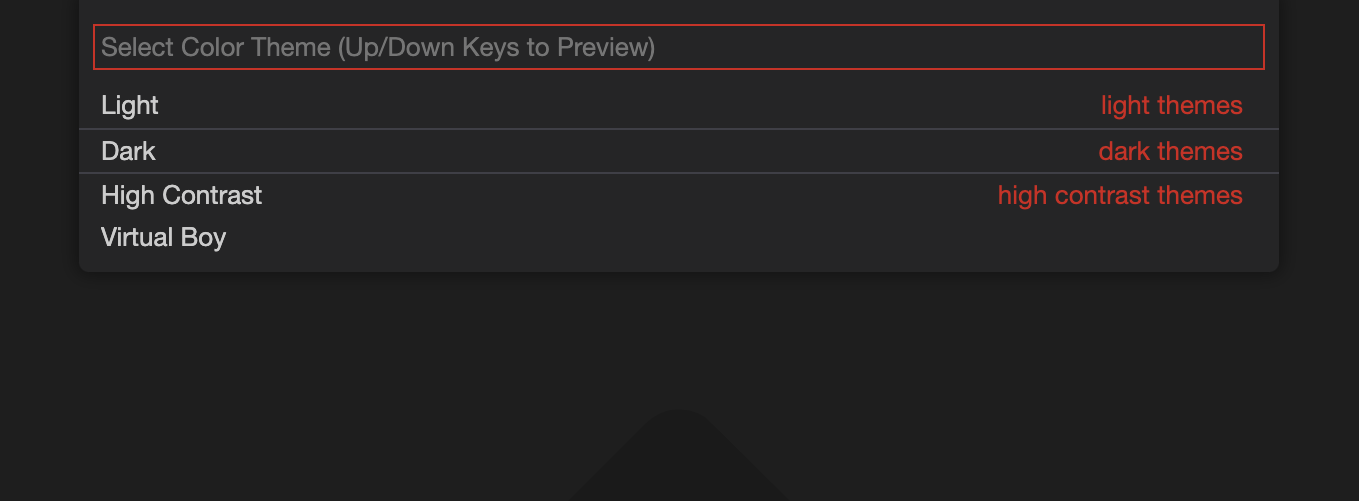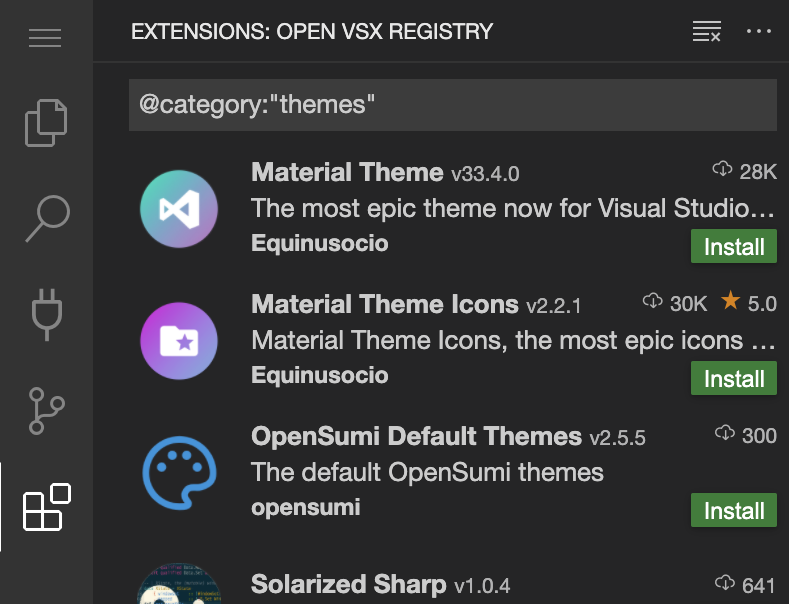Themes
Apart from various settings to customize the IDE to your likings, VUEngine Studio also allows you to customize its visual appearance through two different kinds of themes: Color Themes and File Icon Themes.
# Color Themes
Color themes let you modify the colors in VUEngine Studio’s user interface to suit your preferences and work environment.
# Selecting the Color Theme
- In VUEngine Studio, open the Color Theme picker with File > Preferences > Color Theme or the keyboard shortcut Ctrl+K Ctrl+T.
- Use the cursor keys to highlight a theme and preview it.
- Select the theme you want and press Enter.
The active color theme is stored in your user settings Ctrl+,.
"workbench.colorTheme": "dark"
Tip: By default, the theme is stored in your user settings and applies globally to all workspaces. You can also configure workspace or folder specific themes. To do so, set a theme in the Workspace or folder settings.
# Color Themes from the Marketplace
There are a few out-of-the-box color themes in VUEngine Studio for you to try.
Many more user-made themes can be found in the Extension Marketplace. If you find one you want to use, install it and restart VUEngine Studio and the new theme will be available.
You can search for themes in the Extensions view Shift+Ctrl+X search box using the @category:"themes" filter.
# File Icon Themes
File icon themes can be contributed by extensions and selected by users as their favorite set of file icons. File icons are shown in the File Explorer and tabbed headings.
# Selecting the File Icon Theme
- In VUEngine Studio, open the File Icon Theme picker with File > Preferences > File Icon Theme or the
Preferences: File Icon Themecommand from the Command Palette Shift+Ctrl+P. - Use the cursor keys to preview the icons of the theme.
- Select the theme you want and hit Enter.
By default, the VUEngine Studio file icon set is used and those are the icons you see in the File Explorer. Once a file icon theme is selected, the selected theme will be remembered and appear again whenever VUEngine Studio is restarted. You can disable file icons by selecting None.
To install more file icon themes, you can browse the Extension Marketplace to find available themes.
The active File Icon theme is persisted in your user settings Ctrl+,.
"workbench.iconTheme": "vuengine-studio-file-icons"